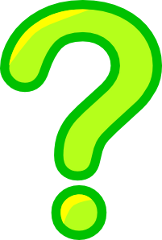
Choose from the list of help topics below:
- Frequently Asked Questions
- Basic search tips for the Aria Database
- Using the Simple Search on the Aria Database
- Using the Aria Search form (and others) on the Aria Database
- Saving arias to view later
- Features of the Results page
- Error messages
Basic Search Tips
Several search tips that might help you use the Aria Database:
- If first you do not find anything, simplify your search and try again!
- The search is NOT case-sensitive. It will also ignores diacritical marks such as umlauts and accents.
- Spelling makes a big difference! Unlike Google or other big search engines, our search engine cannot correct spelling mistakes and may not return the results you expect.
- Only results containing EVERY WORD in each search box will be returned. However, the words do not have to appear next to each other. For instance, searching on the Keyword field for "mozart figaro" returns only arias by Mozart from Le Nozze di Figaro.
- At this time, you cannot use words like "OR" or "AND" in a search box to produce different results. In fact, using these words will probably cause you to receive no results. Likewise, using quotes around terms will not return only records with that phrase.
- If you wish to use boolean modifiers such as "OR" or "AND", use the advanced searches for each database (aria, opera, and role).
Using the Simple Search form
The Simple Search form is designed to be relatively easy to use. The Simple Search form itself actually contains instructions to help first-time users navigate and use it. To find these instructions, just click on "Help please!" below the search form. Read through the step-by-step instructions and hover your mouse pointer over the underlined words "Where is this?" to locate the part of the search form to which each list item refers.
A sample step-by-step search to find all of Mozart's arias using the Simple Search form:
- Select "Arias" in the selections next to the "Search" button
- Change the drop-down menu to "Composer"
- Enter "mozart" into the text search box
- Click on the "Search" button.
- You should receive a list of all of Mozart's arias (239 or so) in alphabetic order by the opera title.
- Navigate through the list either by the numbered index at the top right or the bottom right of the Results area
- You may find even more information about the arias by clicking on "Switch to Full View" at the top right of the Results area above the numbered index or by clicking on the aria name.
- Search again by clicking on "Start Over" or by using the search form at the top of the page. Important: unless you want to only search within your results, you must change the box that defaults to "In these results" to "Arias" or another database.
Using the Aria Search form
The Aria Search form allows you to craft a more intricate search to bring back more precise results from the Aria Database. The Opera and Role Search forms provide similar functions for their respective databases. Each one of these forms features the ability to search on several fields in the database all at one time. In addition, each form allows you to restrict the search by other criteria such as range, date of composition, and the presence of translations or other items.
The advanced search forms also allow you to select the number of results you see per page and allow you to choose whether you view the data initially in the Full View or the Summary View. If you have specific questions about using the advanced search forms, please ask using the Contact form.
Saving arias to view later
In the Results page, you may mark arias to view later by clicking on the checkbox to the left of the aria record. After an aria is marked, it will remain marked until you either uncheck it or clear all of your arias on the "View Saved Arias" screen. You may go to other parts of the website, perform other searches, or whatever you choose and the arias will remain saved until you close your browser.
To view these arias, click on the "View Saved Arias" link at the top right of the results list. To clear your aria list, click on "Clear Saved Arias" link at the top of the page once you have clicked on "View Saved Arias".
Features of the Results page
Your results page should provide you with a list of results. Depending on what view (Full, Summary, or Individual) you are viewing and which database you have searched upon, different information will be displayed. If your results are numerous, they may extend to several pages.
Below are several features of the Results page with an explanation of what they do:
Sort
- You may sort the data differently by clicking on one of the "Sort by" fieldnames. These fieldnames are located just below the number of results that were found. Different databases will allow you to sort by different fieldnames.Switch to Full View/Summary View
- This function allows you switch between a view of the information that lists all the information for each entry and a view that lists a summary version of the information. The Summary View is designed to allow users to quickly look through their results while the Full View allows for more detailed study of each entry.Start Over
- This function takes you back to the last search form you used in order to craft another search.View Saved Arias
- By clicking on this link, you will view your list of arias that you have checked on the Results page. Only arias may be saved. More information about saved arias.Index of Results
- If your results number more than the limit for one page (25 results per page is the default), you can use the numbered index to go to your other pages of results.Narrow your Search
- Using the search form at the top of the page, you can narrow your search by entering additional search terms and clicking "Search". In order to use the search form to narrow your results, you must make sure that the far right drop down box is on "These Results"
Error messages
If you receive this message: "No results have been found for your search!"
Try to perform your search again using different search terms. This message isn't really an error - just an indication that the search terms you used didn't produce any results. Your search terms may need to be a little less specific or you might need to check your spelling. On the other hand, the aria or opera for which you are looking may just not be in the Database.
